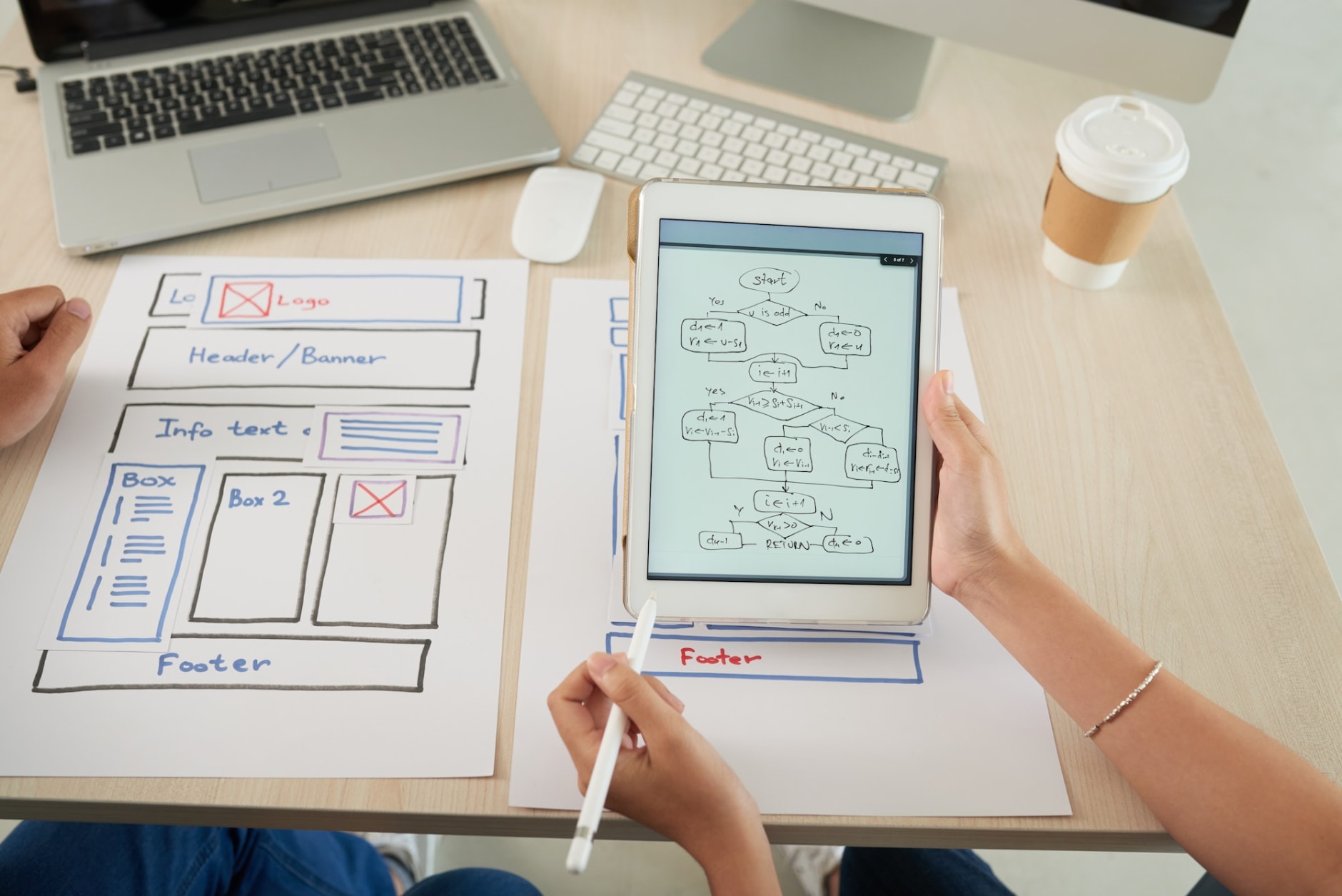How to Use the Enhanced Link Attribution Feature in Google Analytics
Google Analytics is a popular solution for tracking visitor engagement. According to BuiltWith, it’s used by over 28 million websites. While it can reveal basic visitor engagement data, Google Analytics also offers advanced tracking features, one of which is Enhanced Link Attribution. What is the Enhanced Link Attribution feature in Google Analytics, and how do you use it?
What Is Enhanced Link Attribution?
Enhanced Link Attribution is an advanced tracking feature in Google Analytics that’s designed to track the individual engagement of multiple links on the same web page and with the same destination address. Even if two or more links are located on the same web page and point to the same page, you can compare their engagement.
Visitors will engage with links by clicking or tapping them. If there’s a web page with two or more links that point to the same page, you can use Enhanced Link Attribution to see how many visitors clicked each link. This advanced tracking feature will reveal the number of clicks each link generates. You can then compare the click counts to determine which link was most effective.
It’s common for web pages to have multiple links with the same destination address. If you’re developing a landing page, for example, you may want to use a call-to-action (CTA) link at the top as well as a traditional link in the middle or at the bottom. The Enhanced Link Attribution feature will provide insight into the links’ performance.
How Enhanced Link Attribution Works
By default, Google Analytics doesn’t track link engagement. You can use it to see to track total pageviews, average time on page, bounce rates, exit rates, total sessions, average pages per session, and other forms of visitor engagement, but the default settings don’t support link engagement.
Of course, there are optional tracking features in Google Analytics that support link engagement. You can use standard tags, for instance, to label links for tracking purposes. Unfortunately, standard link-tracking tags don’t differentiate between multiple links that are published on the same web page and share the same destination address. To solve this problem, Google updated its Analytics service in 2012 with the Enhanced Link Attribution feature.
Enhanced Link Attribution leverages element IDs and a plugin to track the individual engagement of each link. The Enhanced Link Attribution plugin will distinguish between your website’s links by reading their element IDs. Google Analytics will then track link engagement by the links’ respective element ID.
Step 1) Enable Enhanced Link Attribution
To use Enhanced Link Attribution, you’ll need to enable it in your Google Analytics account. While logged in to your Google Analytics account, select the “Admin” tab. Next, select the “Property Settings” link in the center column.
Under the “In-Page Analytics” section, you should see an option for Enhanced Link Attribution. Select this option so that it toggles from the “OFF” position to the “ON” position. Selecting the “Save” button will enable Enhanced Link Attribution for your website.
Step 2) Update Google Analytics Tracking Code
You’ll also need to update the Google Analytics tracking code on your website so that it loads the Enhanced Link Attribution plugin. Google Analytics leverages the plugin, as well as element IDs, to track link engagement. Your website will only load the Enhanced Link Attribution plugin, however, if you update its Google Analytics tracking code.
Each web page on your site should have the Google Analytics tracking code. Pull up the Hypertext Markup Language (HTML) of your web pages and find the tracking code. Add a new line directly below the line containing your website’s property identifier. On this new line, enter the following: ga(‘require’, ‘linkid’);
Google Tag Manager can update the Google Analytics tracking code on your website as well. Select the identifier for your website’s Google Analytics account and choose “Settings,” followed by “Advanced Configuration.” There’s an option to enable Enhanced Link Attribution in this section. When enabled, Google Tag Manager will automatically update the tracking code snippets on all of your site’s web pages to load the Enhanced Link Attribution plugin.
If you’re struggling to update the Google Analytics tracking code, refer to the tutorial article at developers.google.com/analytics/devguides/collection/analyticsjs/enhanced-link-attribution. It reveals the correct syntax for triggering the Enhanced Link Attribution plugin.
Step 3) Ensure Unique Element IDs for Links
You should make sure each link that you want to track has a unique element ID. Element IDs are labels that Google Analytics uses for tracking purposes. You can create them in Google Tag Manager.
If two links have the same element ID, Google Analytics will assume they are the same. Therefore, it will track the links’ collective engagement rather than their individual engagement. For accurate engagement data, each link should have a unique element ID.
Step 4) Download Page Analytics Extension
Using the Enhanced Link Attribution feature in Google Analytics requires the Page Analytics extension. It’s a free web browser extension that works in conjunction with Google Analytics to provide engagement data directly from your web browser.
As a Google product, the Page Analytics extension isn’t available for Firefox. Rather, it’s only available for Chrome. After downloading and activating the Page Analytics extension in Chrome — as well as logging in to your Google Analytics account from the extension — you should see engagement data when visiting your website.
The Page Analytics extension will display engagement data at the top of Chrome. To see how many clicks each link generated on a web page, visit that web page in Chrome. You won’t need to actually go to Google Analytics. With the Page Analytics extension, Google Analytics will provide engagement data, including link engagement data, directly to your web browser.
There’s more to Google Analytics than what meets the eye. It has optional and advanced tracking features. Enhanced Link Attribution is one such feature. You can use it to compare the engagement of multiple links on the same web page that point to the same web page. Just enable Enhanced Link Attribution in Google Analytics, update the tracking code on your website, ensure each link has a unique element ID, and download the Page Analytics extension.
Want To Improve Your Conversion Tracking?
If you’re searching for ways to improve your online or real-world advertising conversion tracking, The Remnant Agency can help. Our team has designed advertising campaigns for brands and businesses that are trackable across various forms of media, including television, radio, billboards, streaming media, and more. Contact us today to schedule a complimentary strategy session with a member of our team.